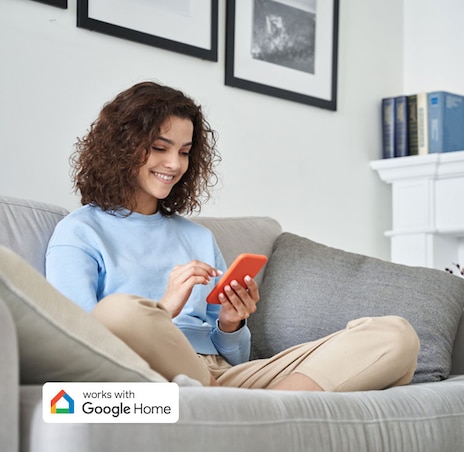Step 1
Before you try to connect to your Google Home, you must have connected your air conditioner to the +home app.
To do this, please follow the steps shown in this guide
Step 2
Open the Google Home app, go to the 'Devices' tab and click 'Add Device/Add' Button.
Step 3
A new tab will open called 'Set up a device'. Select the option 'Works with Google'.
Step 4
Using the search bar, search +home app and hit continue.
Step 5
You will then be asked to link an account to control your appliance on any device. Link the accounts and follow the Google instructions to set up the appliance.
Step 6
Enjoy the benefits of controlling your air conditioner via your Google Home. From turning the air conditioner on and off, adjusting the temperature and changing the fan speed, you can now relax and enjoy a perfectly comfortably environment with ease.
Examples of how to use Google Assistant:
- "Hey Google, turn on/off the air conditioner"
- "Hey Google, Set the mode of the air conditioner to Cool/Heat/Fan/Eco/Auto/Dry"
- "Hey Google, Set the fan speed of the air conditioner to quiet/ low/ medium/high/turbo/auto"
- "Hey Google, increase/decrease the air conditioner fan speed"
- "Hey Google, set air conditioner to 23 degrees"
- "Hey Google, turn on the air conditioner for 10 minutes/hours"
- "Hey Google, turn off the air conditioner in 10 minutes/hours"
- "Hey Google, is the air conditioner on?"

What else can you air conditioner do?
Now that you've connected your air conditioner to your Google Home, you can find out all the other benefits of having a Westinghouse air conditioner here